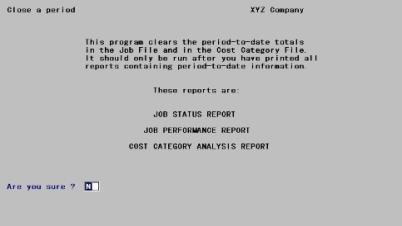
This chapter contains the following topics:
Closing Out the Current Period
Use this selection to close out the current period in preparation for starting a new period. In most cases, a period is a month, but it depends on the way you run your business. You may have a four-week period, or you may use quarterly periods (three months). This is entirely up to you. For the purpose of costing your jobs, you may even have weekly periods.
As costs are posted to jobs, the total costs for the current period are accumulated in Job Masters and in Cost Categories. These accumulated costs are shown on the Job Status Report, Performance Report, and Cost Category Analysis.
You should print all of these reports, in as many formats as you wish, before running Close a period.
You can enter costs for a new period before closing out the current period. Just make sure that when you post costs, post only those that are dated within the current period, and wait until the current period is closed before posting those in the new period.
This selection sets the accumulated period costs to zero in Job Masters and in Cost Categories, and rolls over the current period costs into the last period costs.
Select
Close a period from the J/C menu.
The following screen displays:
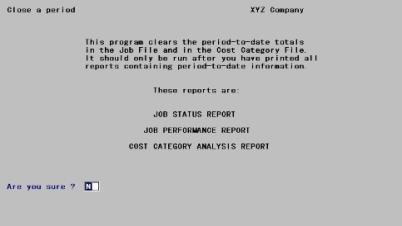
If you have printed the above three reports (or if you have decided that you will never want these reports for this period), answer Y.
If you wish to print these reports, press <Enter> to default to N. Print the reports and then return to this selection.
You may view Job Status, Performance, and Cost Category Analysis report examples in the Sample Reports appendix.
When the processing for this selection is complete, the following displays:
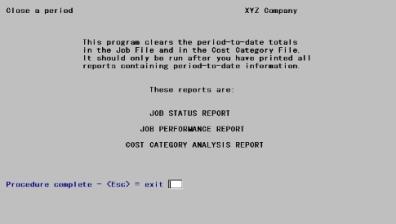
Press <Esc> to return to J/C menu.